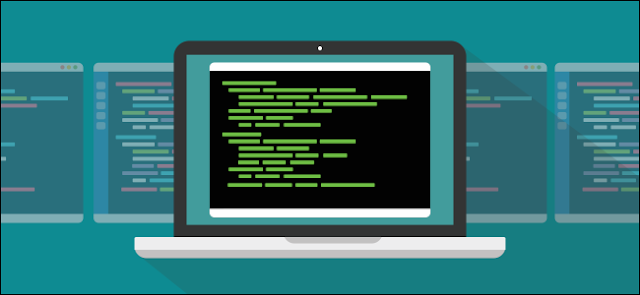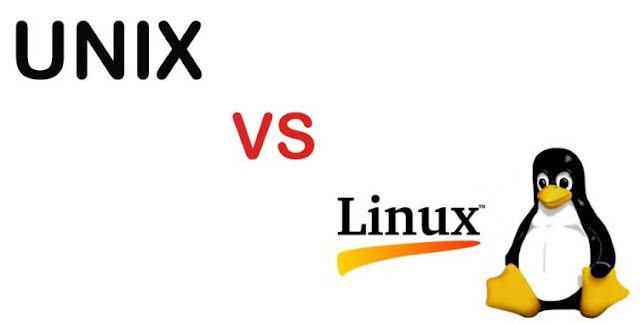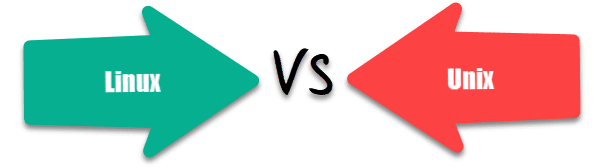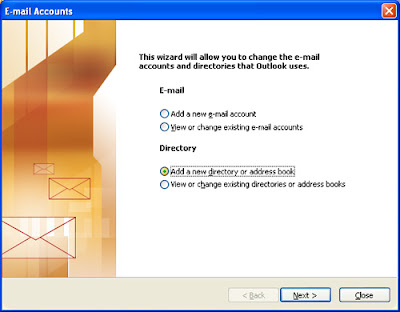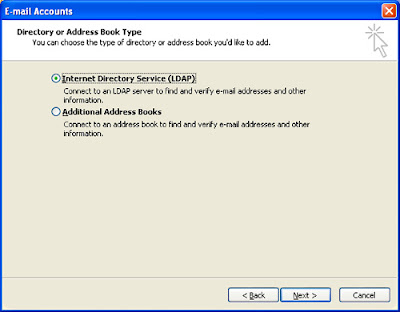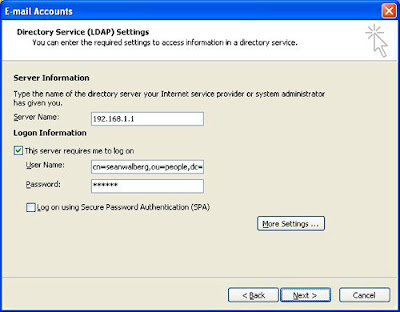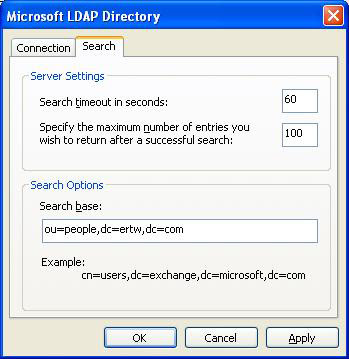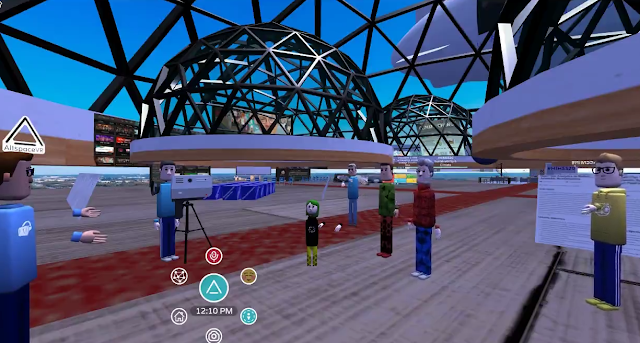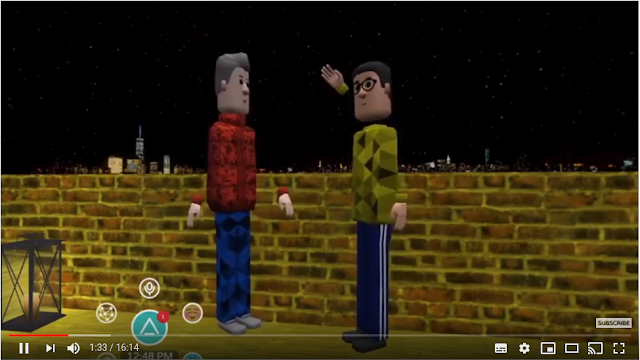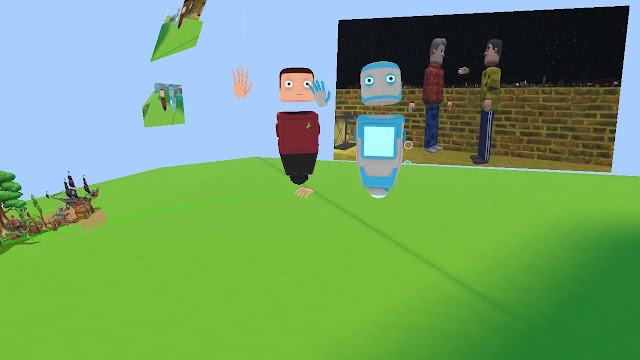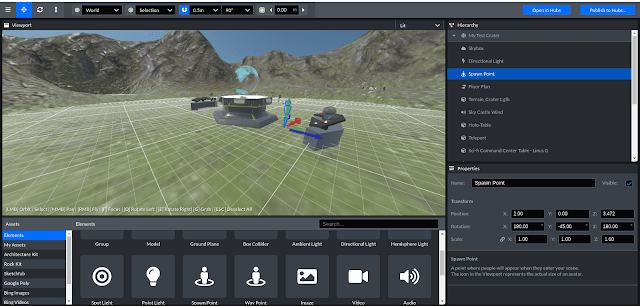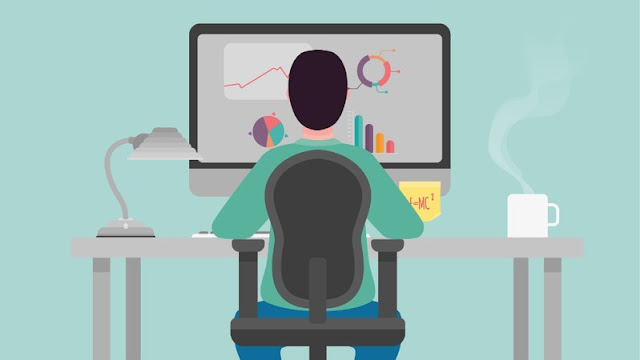Prerequisites
To get the most benefit from this post, you should have advanced knowledge of Linux and a working Linux system on which to practice the commands covered.
If your fundamental Linux skills are a bit rusty, you may want to first review the post for the LPIC-1 and LPIC-2 exams.
Different versions of a program may format output differently, so your results may not look exactly like the listings and figures in this post.
System requirements
To follow along with the examples in this post, you'll need a Linux workstation with the OpenLDAP package and support for PAM. Most modern distributions meet these requirements.
Searching the directory
This section covers material for topic 304.1 for the Senior Level Linux Professional (LPIC-3) exam 301. This topic has a weight of 2.
In this section, learn how to:
◉ Use OpenLDAP search tools with basic options
◉ Use OpenLDAP search tools with advanced options
◉ Optimize LDAP search queries
◉ Use search filters and their syntax
The data in your tree is useful only if you can find entries when you need them. LDAP provides a powerful set of features that allow you to extract information from your tree.
The basics of search
To search a tree, you need four pieces of information:
1. Credentials on the server that holds the tree
2. A Distinguished Name (DN) on the tree to base your search on
3. A search scope
4. A search filter
The credentials can be nothing, which results in an anonymous bind, or they can be the DN of an entry along with a password. Implicit in this is that the server recognizes these credentials as valid, and is willing to allow you to search!
The DN that you base your search on is called the base DN. All results will be either the base DN itself or its children. If your base DN is ou=people,dc=ertw,dc=com, then you might find cn=Sean Walberg,ou=people,dc=ertw,dc=com, but you won't find cn=Users,ou=Groups,dc=ertw,dc=com, because it lies outside the base DN you were trying to search.
The scope determines which entries under the base DN will be searched. You may want to limit the scope because of performance reasons, or because only certain children of the base DN contain the information you want. The default search scope, subordinate (usually abbreviated as sub), includes the base DN and all children. You can search only the base DN with a base scope, such as when you want to test to see if an entry exists. The search scope called one searches only the base DN's immediate children and excludes any grandchildren and the base DN itself. Figure 1 shows a tree and the entries that would be included in the three different search scopes.
Figure 1. Three different search scopes
The most powerful (and complex) part of searching is the search filter. The credentials, base DN, and scope limit which entries are to be searched, but it is the query that examines each record and returns only the ones that match your criteria.
Simple search filters
Search filters are enclosed in parentheses. Within the parentheses is one attribute=value pair. A simple search filter would be (objectClass=inetOrgPerson), which will find any entries with an objectClass of inetOrgPerson. The attribute itself is not case sensitive, but the value may or may not be depending on how the attribute is defined in the schema.
Substring searches are performed with the asterisk (*) operator. Search for (Sean*) to match anything beginning with Sean. The asterisk can go anywhere in the string, such as (* Walberg) to find anything ending in Walberg, or even S*Wa*berg to find anything starting with S, ending in berg, and having Wa somewhere in the middle. You might use this to find the author's name, not knowing if it is Sean or Shawn, or Walberg or Wahlberg.
The most generic form of the asterisk operator, attribute=* checks for the existence of the specified attribute. To find all the entries with defined e-mail addresses, you could use (mail=*).
AND, OR, and NOT
You can perform logical AND and OR operations with the "&" and "|" operators respectively. LDAP search strings place the operator before the conditions, so you will see filters like those shown in Listing 1.
Listing 1. Sample search filters using AND and OR
(|(objectClass=inetOrgPerson)(objectClass=posixAccount)) (&(objectClass=*)(cn=Sean*)(ou=Engineering)) (&(|(objectClass=inetOrgPerson)(objectClass=posixAccount))(cn=Sean*))
The first search string in Listing 1 looks for anything with an objectClass of inetOrgPerson or posixAccount. Note that each component is still enclosed in parentheses, and that the OR operator (|) along with its two search options are also enclosed in another set of parentheses.
The second search string is similar, but starts with an AND operation instead of OR. Here, three different tests must be satisfied, and they all follow the ampersand in their own set of parentheses. The first clause, objectClass=*, matches anything with a defined objectClass (which should be everything, anyway). This search of all objectClasses is often used as a search filter when you want to match everything and are required to enter a filter. The second clause matches anything that starts with Sean.
The third search string shows both an AND and an OR used together in a filter that looks for anything with an objectClass of either inetOrgPerson or posixAccount, and a common name beginning with Sean.
The logical NOT is performed with the exclamation mark (!), much like the AND and OR. A logical NOT has only one argument so only one set of parentheses may follow the exclamation mark. Listing 2 shows some valid and invalid uses of NOT.
Listing 2. How to use, and how not to use, the logical NOT
(!cn=Sean) # invalid, the ! applies to a filter inside () (!(cn=Sean)) # valid (!(cn=Sean)(ou=Engineering)) # invalid, only one filter can be negated (!(&cn=Sean*)(ou=Engineering))) # valid, negates the AND clause
In the fourth example of Listing 2, the negation is applied to an AND filter. Thus, that rule returns any entries that do not satisfy both of the AND clauses. Be careful when dealing with negation of composite filters, because the results are not always intuitive. The fourth example from Listing 2 will still return entries with an ou of Engineering if they don't have a common name starting with Sean. Both tests must pass for the record to be excluded.
Searching ranges
Often you need to search for a range of values. LDAP provides the <= and >= operators to query an attribute. Be careful that the equal sign (=) is included, because there are no < and > operators—you must also test for equality.
Not all integer attributes can be checked with the range operators. When in doubt, check the schema to make sure the attribute implements an ordering type through the ORDERING keyword.
Searching for close matches
An LDAP directory is often used to store names, which leads to spelling problems. "Sean" can also be "Shawn" or "Shaun." LDAP provides a "sounds-like" operator, "~=", which returns results that sound similar to the search string. For example, (cn~=Shaun) returns results that have a common name containing a word that sounds like "Shaun." Implicit in the sounds-like search is a substring search, such that (cn=~Shaun) will return results for cn=Shawn Walberg. The OpenLDAP implementation is not perfect, though; the same search will not return results for the "Sean" spelling.
Searching the DN
All the examples so far have focused on searching attributes, not searching on the distinguished name (DN) that identifies the record. Even though the leftmost component of the DN, the relative DN (RDN), appears as an attribute and is therefore searchable, the search filters presented so far will not look at the rest of the DN.
Searching the DN is done through a specific query filter requiring an exact match. The format is attribute:dn:=value, where the attribute is the component of the DN you want to search, and the value is the search string (no wildcards allowed). For example, (ou:dn:=People) would return all the entries that have ou=People in the DN, including the container object itself.
Altering the matchingRule
By default, most strings, such as the common name, are case insensitive. If you want to override the matching rule, you can use a form similar to the DN search. A search such as (ou:caseexactmatch:=people) will match an organizational unit of "people", but not "People". Some common matching rules are:
◉ caseIgnoreMatch matches a string without regard for capitalization. Also ignores leading and trailing whitespace when matching.
◉ caseExactMatch is a string match that also requires similar capitalization between the two strings being searched.
◉ octetStringMatch is like a string match, but does not remove whitespaces, and therefore requires an exact, byte-for-byte, match.
◉ telephoneNumberMatch searches a telephone number, which has its own data type in LDAP.
You can also change the matching rule of a DN search by combining the DN search with the matching rule search. For example, (ou:dn:caseexactmatch:=people) searches for a DN containing the exact string "people".
These two types of searches, DN searches and matching rule searches, are also called extensible searches. They both require exact strings and do not allow wildcards.
Using ldapsearch
The command-line tool to search the tree is ldapsearch. This tool lets you bind to the directory in a variety of ways, execute one or more searches, and retrieve the data in LDIF format.
The default behavior of ldapsearch is:
◉ Attempt a Simple Authentication and Security Layer (SASL) authentication to the server
◉ Connect to the server at ldap://localhost:389
◉ Use (objectClass=*) as a search filter
◉ Read the search base from /etc/openldap/ldap.conf
◉ Perform a sub search; that is, include the search base and all children
◉ Return all user attributes, ignoring operational (internal usage) attributes
◉ Use extended LDAP Data Interchange Format (LDIF) for output
◉ Do not sort the output
Authenticating to the server
If you are not using SASL, then you need simple authentication using the -x parameter. By itself, -x performs an anonymous bind, which is a bind without any bind DN or password. Given the other defaults, ldapsearch -x will dump your entire tree, starting at the search base specified in /etc/openldap/ldap.conf. Listing 3 shows the usage of a simple anonymous search.
Listing 3. A simple anonymous search
$ ldapsearch -x # extended LDIF # # LDAPv3 # base <> with scope subtree # filter: (objectclass=*) # requesting: ALL # # people, ertw.com dn: ou=people,dc=ertw,dc=com ou: people description: All people in organization objectClass: organizationalUnit ... output truncated ...
Listing 3 shows the header and first entry returned from a simple anonymous search. The first seven lines form the header, and in LDIF fashion, are commented starting with the hash mark (#). The first three lines identify the rest of the text as being extended LDIF and retrieved using LDAP version 3. The next line indicates that no base DN was specified and that a subtree search was used. The last two lines of text give the search filter which is everything and that all attributes were requested.
You may use the -LLL option to remove all the comments from your output.
After the header comes each entry; each entry starts with a header describing the entry and then the list of attributes, starting with the DN. Attributes are not sorted.
If you need to use a username and password to log in, use the -D and -w options to specify a bind DN and a password, respectively. For example, ldapsearch -x D cn=root,dc=ertw,dc=com -w mypassword will perform a simple authentication with the root DN username and password. You may also choose to type the password into a prompt that does not echo to the screen by using -W instead of -w password.
You may also connect to a different server by passing a Uniform Resource Identifier (URI) to the remote LDAP server using the -H option, such as ldapsearch -x -H ldap://192.168.1.1/ to connect to an LDAP server at 192.168.1.1.
Performing searches
Append your search filter to your command line in order to perform a search. You will likely have to enclose the filter in quotes to protect special characters in the search string from being interpreted by the shell. Listing 4 shows a simple search on the common name.
Listing 4. A simple search from the command line
$ ldapsearch -LLL -x '(cn=Fred Smith)' dn: cn=Fred Smith,ou=people,dc=ertw,dc=com objectClass: inetOrgPerson sn: Smith cn: Fred Smith mail: fred@example.com
The search in Listing 4 uses the -LLL option to remove comments in the output and the -x option to force simple authentication. The final parameter is a search string that looks for Fred Smith's entry. Note that the parentheses are used around the search, and that single quotes are used both to protect the parentheses as being interpreted as a subshell invocation, and because the search string contains a space which would cause the "Smith" to be interpreted as a separate argument.
Listing 4 returned all of Fred Smith's attributes. It is a waste of both client and server resources to retrieve all values of a record if only one or two attributes are needed. Add the attributes you want to see to the end of the ldapsearch command line to only request those attributes. Listing 5 shows how the previous search looks if you only wanted Fred's e-mail address.
Listing 5. Requesting Fred Smith's e-mail address
$ ldapsearch -LLL -x '(cn=Fred Smith)' mail dn: cn=Fred Smith,ou=people,dc=ertw,dc=com mail: fred@example.com
The mail attribute is appended to the command line from Listing 4, and the result is the distinguished name of the record found, along with the requested attributes.
ldapsearch looks to /etc/openldap/ldap.conf for a line starting with BASE to determine the search base, and failing that, relies on the server's defaultsearchbase setting. The search base is the point on the tree where searches start from. Only entries that are children of the search base (and the search base itself) will be searched. Use the -b parameter to specify a different search base, such as ldapsearch -x -b ou=groups,dc=ertw,dc=com to search the groups container from the ertw.com tree.
Altering how data is returned
LDAP can store binary data such as pictures. The jpegPhoto attribute is the standard way to store a picture in the tree. If you retrieve the value of the attribute from the command line, you will find it is base64 encoded. The -t parameter is used to save any binary attributes into a temporary file. Listing 6 shows how to use this parameter.
Listing 6. Saving binary attributes on the file system
$ ldapsearch -LLL -x 'cn=joe*' jpegphoto | head dn: cn=Joe Blow,ou=people,dc=ertw,dc=com jpegPhoto:: /9j/4AAQSkZJRgABAQEASABIAAD//gAXQ3JlYXRlZCB3aXRoIFRoZSBHSU1Q/9sAQw ... output continues for 1300+ lines ... $ ldapsearch -LLL -t -x '(cn=joe*)' jpegphoto dn: cn=Joe Blow,ou=people,dc=ertw,dc=com jpegPhoto:< file:///tmp/ldapsearch-jpegPhoto-VaIjkE $ file /tmp/ldapsearch-jpegPhoto-VaIjkE /tmp/ldapsearch-jpegPhoto-VaIjkE: JPEG image data, JFIF standard 1.01, comment: \ "Created with The GIMP\377"
Listing 6 shows two searches for anyone with a name beginning with "Joe," and only retrieving the jpegPhoto attribute. The first try does not use the -t parameter, and therefore the value of jpegPhoto is shown on the console in base64 format. The usefulness of this is limited at the command line, so the second try specifies -t on the command line. This time the value of jpegPhoto is a URI to a file (you may change the directory with the -T option). Finally, the returned file is inspected, and indeed, it is the binary version of the picture that can be viewed.
By default, ldapsearch prints out results in the order they were received in from the server. You can sort the output with the -S parameter, passing it the name of the attribute you want to sort on. For sorting on multiple attributes, separate the attributes with a comma (,).
LDAP command-line tools
This section covers material for topic 304.2 for the Senior Level Linux Professional (LPIC-3) exam 301. This topic has a weight of 4.
In this section, learn how to:
◉ Use the ldap* tools to access and modify the directory
◉ Use the slap* tools to access and modify the directory
Several tools are provided with OpenLDAP to manipulate the directory and administer the server. You are already familiar with ldapsearch, which was covered in the previous section. The commands beginning with ldap are for users of the tree, the commands beginning with slap are for administrators.
Tree manipulation tools
The commands in this section are for manipulating the tree, either by changing data or reading data. ldapsearch falls into this category, too. To use these commands, you need to authenticate to the server.
ldapadd and ldapmodify
These two commands are used to add and change entries in the tree.
Listing 7. LDIF to add an entry to the tree
dn: cn=Sean Walberg,ou=people,dc=ertw,dc=com objectclass: inetOrgPerson cn: Sean Walberg cn: Sean A. Walberg sn: Walberg homephone: 555-111-2222
Listing 7 begins with a description of the distinguished name of the entry. This entry will end up under the ou=people,dc=ertw,dc=com container, and have a relative distinguished name of cn=Sean Walberg, which is obtained by splitting the distinguished name (DN) after the first attribute/value pair. The entry has an objectclass of inetOrgPerson, which is a fairly generic type for any person belonging to an organization. Two variants of the common name follow, then a surname, and finally, a home phone number.
Implicit in Listing 7 is that this is an addition to the tree, as opposed to a change or deletion. Recall that LDIF files can specify the changetype keyword, which tells the reader what to do with the data.
The ldapadd command is used to process this LDIF file. If Listing 7 were stored as "sean.ldif", then ldapadd -x -D cn=root,dc=ertw,dc=com -w mypass -f sean.ldif would be one way to add the new entry to the tree. The -x -D cn=root,dc=ertw,dc=com -w mypass part of the command should be familiar from the earlier discussion of ldapsearch, as a way to authenticate to the tree with simple authentication and the all-powerful root DN. All the ldap commands in this section use the same parameters to authenticate to the tree, so you will see this form repeated.
ldapadd is implemented as a symbolic link to ldapmodify, and when called as ldapadd is interpreted as ldapmodify -a. The -a parameter tells ldapmodify to assume a default changetype of add, which is used to add new entries to the tree. When called as ldapmodify, the assumption is that the default changetype is modify operation.
ldapadd (and ldapmodify) is an efficient way of loading bulk data into a server without shutting it down. LDIF files can contain many operations, and often it is easier to generate LDIF from whatever other data source you are trying to import than to write custom code to parse the data source and add it directly through LDAP.
ldapdelete
ldapdelete, like the name implies, deletes an entry from the tree. All entries are uniquely identified in the tree by their DN; therefore, ldapdelete deletes entries by DN, and not by any other query.
Besides the authentication parameters already discussed, ldapdelete can take its list of DNs to delete either from the command line or from a file. To delete from the command line, simply append the DNs to your command line, such as ldapdelete -x -D cn=root,dc=ertw,dc=com -w mypass "cn=Sean Walberg,ou=people,dc=ertw,dc=com". If you have many entries to delete, you can place the DNs, one per line, in a file, and point ldapdelete to that file with -f filename.
Note that you can also delete entries through LDIF and the ldapadd/ldapmodify commands. The ldapdelete command is more convenient in many cases, but is not the only way of deleting entries.
ldapmodrdn
The ldapmodrdn command changes the relative distinguished name of the object, that is, the first attribute/value pair in the DN. This effectively renames the entry within the current branch of the tree. Unlike the LDIF moddn changetype, this command can only rename the entry, and cannot move it to another spot on the tree.
Usage of this command is simple: give it the authentication credentials, the DN of the entry, and the new RDN. Listing 8 shows an account being renamed from "Joe Blow" to "Joseph Blow".
Listing 8. Renaming an entry
$ ldapmodrdn -x -D cn=root,dc=ertw,dc=com -w dirtysecret \ 'cn=Joe Blow,ou=people,dc=ertw,dc=com' 'cn=Joseph Blow' $ ldapsearch -LLL -x '(cn=Joseph Blow)' dn: cn=Joseph Blow,ou=people,dc=ertw,dc=com objectClass: inetOrgPerson sn: Blow cn: Joe Blow cn: Joseph Blow
Note that the old RDN still appears as an attribute, that is, cn: Joe Blow. If you want the old RDN to be removed, add -r to your command line. This is the same as adding deleteoldrdn: 1 to your LDIF code (which, curiously, is the default behavior for LDIF but not ldapmodrdn).
ldapcompare
ldapcompare allows you to compare a predetermined value to the value stored somewhere in the LDAP tree. An example will show how this works.
Listing 9. Using ldapcompare
$ ldapcompare -x "cn=Sean Walberg,ou=people,dc=ertw,dc=com" userPassword:mypassword TRUE $ ldapcompare -x "cn=Sean Walberg,ou=people,dc=ertw,dc=com" userPassword:badpassword FALSE
In Listing 9, the ldapcompare command is run. After the authentication parameters are taken care of, the final two parameters are the DN to check and the attribute and value to check against. The DN in both the examples above is the listing for "cn=Sean Walberg". The attributes being checked in both cases are the userPassword attribute. When the proper password is given, ldapcompare prints the string TRUE and an error code of 6. If the value given doesn't match what's in the entry, then FALSE is sent to the console, and an error code of 5 is returned. The -z option prevents anything from being printed; the caller is expected to use the error code to determine if the check was successful or not.
Even though the example in Listing 9 checked a password, any attribute can be used, including objectClass. If the attribute has multiple values, such as multiple common names or objectClasses, then the comparison is successful if one of them matches.
ldapwhoami
ldapwhoami allows you to test authentication to the LDAP server and to determine which DN you are authenticated against on the server. Simply call ldapwhoami with the normal authentication parameters, as shown in Listing 10.
Listing 10. A demonstration of ldapwhoami
$ ldapwhoami -x anonymous Result: Success (0) $ ldapwhoami -x -D "cn=Sean Walberg,ou=people,dc=ertw,dc=com" -w mypassword dn:cn=Sean Walberg,ou=people,dc=ertw,dc=com Result: Success (0) $ ldapwhoami -x -D "cn=Sean Walberg,ou=people,dc=ertw,dc=com" -w badpass ldap_bind: Invalid credentials (49)
The first example in Listing 10 shows a bind with no username or password. Ldapwhoami returns the string anonymous to indicate an anonymous bind, and also a status line indicating that the authentication was successful. The second example binds as a user's DN. This time the DN returned is the same one that was authenticated with. Finally, a bind attempt is made with invalid credentials. The result is an explanation of the problem.
Ldapwhoami is helpful for troubleshooting the configuration of the server, and also for manually verifying passwords. Access lists might get in the way of an ldapsearch, so using ldapwhoami instead can help you determine if the problem is credentials or access lists.
Administration tools
The commands beginning with slap are for administrators, and operate directly on the database files rather than through the LDAP protocol. As such, you will generally need to be root to use these commands, and in some cases, the server must also be shut down.
slapacl
Slapacl is a utility that lets the administrator test access lists against various combinations of bind DN, entry, and attribute. For instance, you would use slapacl to test to see what access a particular user has on another user's attributes. This command must be run as root because it is reading the database and configuration files directly rather than using LDAP.
The usage of slapacl is best described through an example. In Listing 11, the administrator is testing to see what access a user has on his own password before implementing an ACL, and then again after implementing an ACL that is supposed to limit the access to something more secure.
Listing 11. Using slapacl to determine the effect of an ACL change
# slapacl -D "cn=Sean Walberg,ou=people,dc=ertw,dc=com" \ -b "cn=Sean Walberg,ou=People,dc=ertw,dc=com" userPassword authcDN: "cn=sean walberg,ou=people,dc=ertw,dc=com" userPassword: read(=rscxd) ... change slapd.conf ... # slapacl -D "cn=Sean Walberg,ou=people,dc=ertw,dc=com" \ -b "cn=Sean Walberg,ou=People,dc=ertw,dc=com" userPassword authcDN: "cn=sean walberg,ou=people,dc=ertw,dc=com" userPassword: =wx # slapacl -D "cn=Joseph Blow,ou=people,dc=ertw,dc=com" \ -b "cn=Sean Walberg,ou=People,dc=ertw,dc=com" userPassword authcDN: "cn=joseph blow,ou=people,dc=ertw,dc=com" userPassword: =0
Two pieces of information are mandatory for the slapacl command. The first is the bind DN, which is the DN of the user you are testing access for. The second piece is the DN of the entry you are testing against. The bind DN is specified with -D, and the target DN is set with -b. You can optionally limit the test to a single attribute by including it at the end (like the userPassword example in Listing 11). If you don't specify an attribute, you will receive results for each attribute in the entry.
In the first command from Listing 11, the administrator is testing the cn=Sean Walberg entry to see what access he has against his own password. The result is read access. After changing the ACLs, the test is performed again, and only the write and authenticate permissions are available. Finally, a test is performed to see what access Joseph Blow has on Sean Walberg's password; the result is that he has no access.
Slapaclis an effective way to test the results of ACL changes, and to debug ACL problems. It is particularly effective because it reads directly from the database and slapd.conf, so any changes made to slapd.conf are reflected in the output of slapacl and don't require a restart of slapd.
slapcat
Slapcat dumps the contents of the LDAP tree as LDIF to the standard output, or to a file if you use -l filename. You can optionally use the -s option to provide the starting DN, or -a to pass a query filter.
Slapcat operates directly on the database, and can be run while the server is still running. Only the bdb database types are supported.
slapadd
Slapadd is a bulk import tool that operates directly on the backend databases, which means slapd must be stopped to use this tool. It is designed to be used with the output from slapcat. Slapadd doesn't perform much validation on the input data, so it is possible to end up with branches of the tree that are separated. This would happen if some container objects weren't imported.
The input to slapadd is an LDIF file, such as the one generated by slapcat. The slapadd(8C) manpage suggests using ldapadd instead because of the data validation provided by the online variant. The manpage also notes that the output of slapcat is not guaranteed to be ordered in a way that is compatible with ldapadd (the container objects may come after the children in the output, and hence would fail validation). Using any filters in slapcat may also cause important data to be missing. Therefore, you should use slapadd only with LDIF produced by slapcat, and use ldapadd for any other LDIF.
After shutting down your LDAP server, you can just run the slapadd command and pipe your LDAP output to the standard input. If you want to read from a file, use the -l option. As with slapcat, only the bdb database types are supported.
slappasswd
Slappasswd is used to generate hashed passwords to be stored in the directory, or in slapd.conf. A common use is to use a hashed password for the rootdn's account in slapd.conf so that anyone looking at the configuration file can not determine the password. Slappasswd will prompt you for a password to hash if you don't provide any parameters, as shown in Listing 12.
Listing 12. Using slappasswd to hash a password
$ slappasswd New password: Re-enter new password: {SSHA}G8Ly2+t/HMHJ3OWWE7LN+GRmZJAweXoE
You may then copy the entire string to the rootpw line in slapd.conf. Slapd recognizes the format of the password and understands that {SSHA} means that what follows is a SHA1 hash. Anyone who reads slapd.conf will not learn the root password.
The hashes generated by slappasswd can also be used in LDIF files used with ldapadd and ldapmodify, which will allow you to store secure one-way hashes of your password instead of a less secure plaintext or base64-encoded version.
slapindex
After creating or changing an index with the index keyword in slapd.conf, you must rebuild your indexes, or slapd will return incorrect results. To rebuild your indexes, stop slapd and run slapindex. This may take a while depending on how many entries are in your databases, or as the manpage puts it, "This command provides ample opportunity for the user to obtain and drink their favorite beverage."
slaptest
Slapdtest simply checks to see if your slapd.conf file is correct. This is helpful because if you were to restart slapd with a bad configuration file, it would fail to start up until you fixed the file. Slaptest lets you perform a sanity check on your configuration file before restarting.
Using slaptest is as simple as typing slaptest. If the slapd.conf is correct, you will see config file testing succeeded. Otherwise, you will receive an error explaining the problem.
Slaptest also checks for the existence of various files and directories necessary for operation. During testing however, the author was able to find some configuration file errors that passed slaptest, but would still cause slapd to fail.
Whitepages
This section covers material for topic 304.3 for the Senior Level Linux Professional (LPIC-3) exam 301. This topic has a weight of 1.
In this section, learn how to do:
◉ Plan whitepages services
◉ Configure whitepages services
◉ Configure clients to retrieve data from whitepages services
A whitepages service allows e-mail clients to retrieve contact information from an LDAP database. By staying with common attribute names, such as those provided by the inetOrgPerson objectClass, you can get the most compatibility with e-mail clients. For example, both Microsoft Outlook and Evolution use the mail attribute to store the user's e-mail address, and the givenName, displayName, cn, and sn attributes to store various forms of the name.
Configuring e-mail clients for an LDAP directory
In theory, any mail client that supports LDAP can use your tree. You will need the following information configured in the client:
◉ The LDAP server's address or hostname
◉ Credentials to bind with, unless you are binding anonymously
◉ The base DN to search from
◉ A search filter, such as (mail=*), to weed out accounts without an e-mail address (optional)
Once you input the above information into your e-mail client, you should be able to search for contacts.
Configuring Microsoft Outlook for an LDAP directory
To configure Microsoft Outlook (tested on Outlook 2003), select Tools > Email Accounts. You will see a dialog similar to Figure 2.
Figure 2. Selecting the type of account to add
Select the option to add a new directory, and click Next. You will then see the dialog in Figure 3.
Figure 3. Selecting the type of directory to add
Select the option to add a new LDAP directory, and click Next. You will then see the dialog in Figure 4.
Figure 4. Specifying the LDAP server details
Enter the relevant details about your LDAP server in the dialog shown in Figure 4. The example shown uses user credentials to bind to the tree. You can use anonymous access if your server's configuration supports it.
After entering in the basic details, click More Settings, and you will be prompted for more information, as shown in Figure 5.
Figure 5. Adding advanced options to the LDAP server configuration
Figure 5 shows more options, the important one being the search base. Click OK after entering the search base, and you will be returned to the main Outlook screen.
You may now use the LDAP database wherever you are prompted to look for users by selecting the server name from the "Show Names From" field.
Source: ibm.com