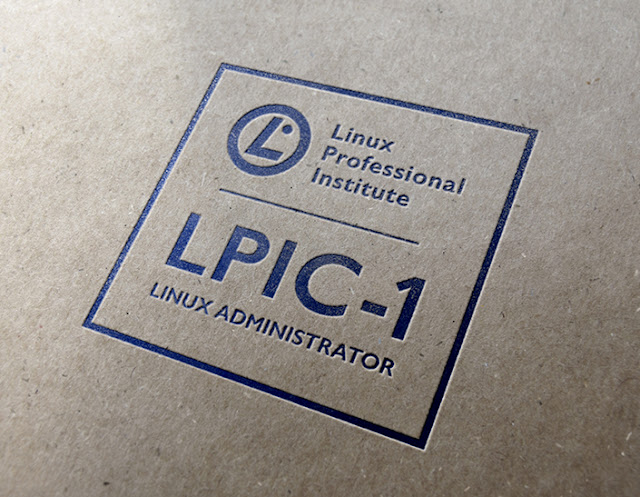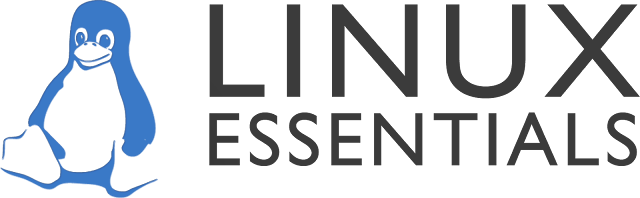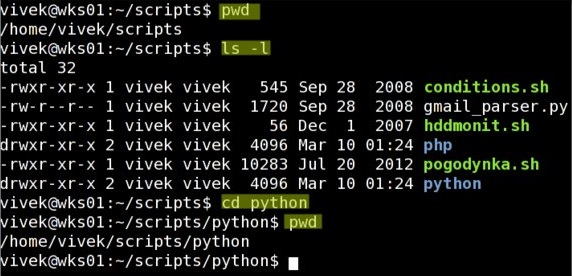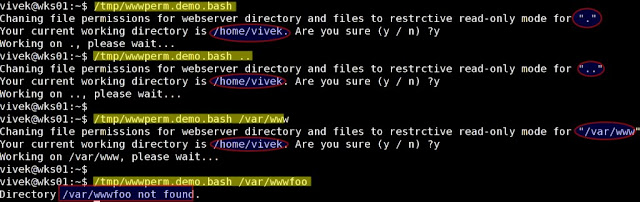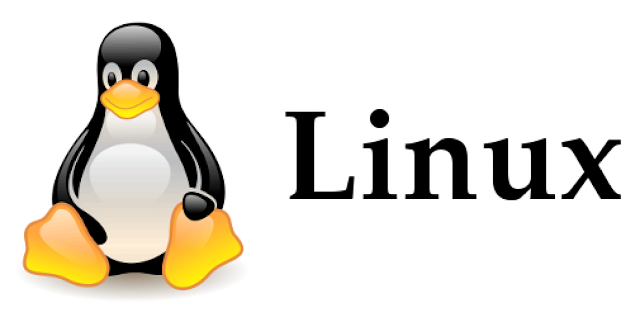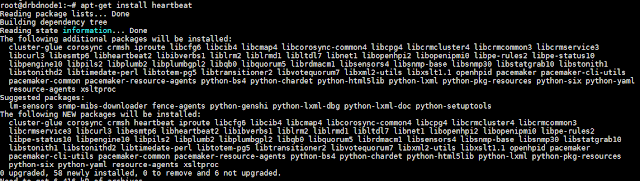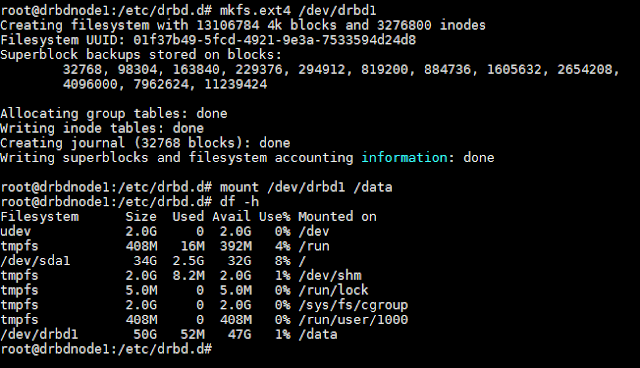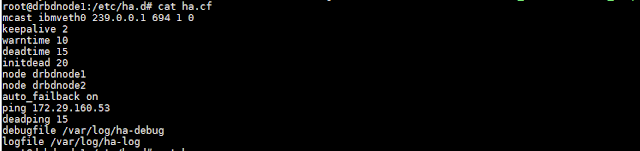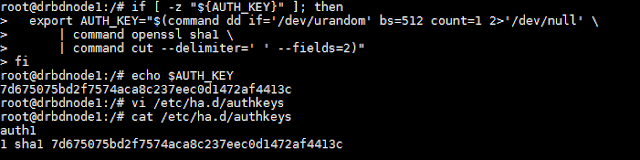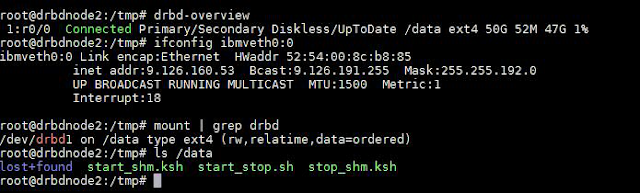The world’s largest and most recognized Linux Certification
LPIC-1 is the first certification in LPI’s multi-level Linux professional certification program. The LPIC-1 will validate the candidate's ability to perform maintenance tasks on the command line, install and configure a computer running Linux and configure basic networking.
The LPIC-1 is designed to reflect current research and validate a candidate's proficiency in real world system administration. The objectives are tied to real-world job skills, which we determine through job task analysis surveying during exam development.
Current Version: 4.0
Prerequisites: There are no prerequisites for this certification
Requirements: Passing exams 101 and 102
Validity Period: 5 years
Languages: English, German, Japanese, Portuguese, Chinese (Simplified) and Chinese (Traditional). Exams in following languages will be released in 2019: Italian, Spanish, French.
To become LPIC-1 certified the candidate must be able to:
◈ understand the architecture of a Linux system;
◈ install and maintain a Linux workstation, including X11 and setup it up as a network client;
◈ work at the Linux command line, including common GNU and Unix commands;
◈ handle files and access permissions as well as system security; and
◈ perform easy maintenance tasks: help users, add users to a larger system, backup and restore, shutdown and reboot.
LPIC-1 Exam 101
Exam Objectives Version: Version 4.0
Exam Codes: 101-400 or LX0-103 (these exams are identical; passing either exam will count as the 101 exam toward your LPIC-1)
About Objective Weights: Each objective is assigned a weighting value. The weights indicate the relative importance of each objective on the exam.
Topic 101: System Architecture
101.1 Determine and configure hardware settings
Weight: 2
Description: Candidates should be able to determine and configure fundamental system hardware.
Key Knowledge Areas:
◈ Tools and utilities to list various hardware information (e.g. lsusb, lspci, etc.)
◈ Tools and utilities to manipulate USB devices
◈ Conceptual understanding of sysfs, udev, dbus
The following is a partial list of the used files, terms and utilities:
◈ /sys/
◈ /proc/
◈ /dev/
◈ modprobe
◈ lsmod
◈ lspci
◈ lsusb
101.2 Boot the system
Weight: 3
Description: Candidates should be able to guide the system through the booting process.
Key Knowledge Areas:
◈ Provide common commands to the boot loader and options to the kernel at boot time
◈ Demonstrate knowledge of the boot sequence from BIOS to boot completion
◈ Understanding of SysVinit and systemd
◈ Awareness of Upstart
◈ Check boot events in the log files
Terms and Utilities:
◈ dmesg
◈ BIOS
◈ bootloader
◈ kernel
◈ initramfs
◈ init
◈ SysVinit
◈ systemd
101.3 Change runlevels / boot targets and shutdown or reboot system
Weight: 3
Description: Candidates should be able to manage the SysVinit runlevel or systemd boot target of the system. This objective includes changing to single user mode, shutdown or rebooting the system. Candidates should be able to alert users before switching runlevels / boot targets and properly terminate processes. This objective also includes setting the default SysVinit runlevel or systemd boot target. It also includes awareness of Upstart as an alternative to SysVinit or systemd.
Key Knowledge Areas:
◈ Set the default runlevel or boot target
◈ Change between runlevels / boot targets including single user mode
◈ Shutdown and reboot from the command line
◈ Alert users before switching runlevels / boot targets or other major system events
◈ Properly terminate processes
Terms and Utilities:
◈ /etc/inittab
◈ shutdown
◈ init
◈ /etc/init.d/
◈ telinit
◈ systemd
◈ systemctl
◈ /etc/systemd/
◈ /usr/lib/systemd/
◈ wall
Topic 102: Linux Installation and Package Management
102.1 Design hard disk layout
Weight: 2
Description: Candidates should be able to design a disk partitioning scheme for a Linux system.
Key Knowledge Areas:
◈ Allocate filesystems and swap space to separate partitions or disks
◈ Tailor the design to the intended use of the system
◈ Ensure the /boot partition conforms to the hardware architecture requirements for booting
◈ Knowledge of basic features of LVM
Terms and Utilities:
◈ / (root) filesystem
◈ /var filesystem
◈ /home filesystem
◈ /boot filesystem
◈ swap space
◈ mount points
◈ partitions
102.2 Install a boot manager
Weight: 2
Description: Candidates should be able to select, install and configure a boot manager.
Key Knowledge Areas:
◈ Providing alternative boot locations and backup boot options
◈ Install and configure a boot loader such as GRUB Legacy
◈ Perform basic configuration changes for GRUB 2
◈ Interact with the boot loader
The following is a partial list of the used files, terms and utilities:
◈ menu.lst, grub.cfg and grub.conf
◈ grub-install
◈ grub-mkconfig
◈ MBR
102.3 Manage shared libraries
Weight: 1
Description: Candidates should be able to determine the shared libraries that executable programs depend on and install them when necessary.
Key Knowledge Areas:
◈ Identify shared libraries
◈ Identify the typical locations of system libraries
◈ Load shared libraries
Terms and Utilities:
◈ ldd
◈ ldconfig
◈ /etc/ld.so.conf
◈ LD_LIBRARY_PATH
102.4 Use Debian package management
Weight: 3
Description: Candidates should be able to perform package management using the Debian package tools.
Key Knowledge Areas:
◈ Install, upgrade and uninstall Debian binary packages
◈ Find packages containing specific files or libraries which may or may not be installed
◈ Obtain package information like version, content, dependencies, package integrity and installation status (whether or not the package is installed)
Terms and Utilities:
◈ /etc/apt/sources.list
◈ dpkg
◈ dpkg-reconfigure
◈ apt-get
◈ apt-cache
◈ aptitude
102.5 Use RPM and YUM package management
Weight: 3
Description: Candidates should be able to perform package management using RPM and YUM tools.
Key Knowledge Areas:
◈ Install, re-install, upgrade and remove packages using RPM and YUM
◈ Obtain information on RPM packages such as version, status, dependencies, integrity and signatures
◈ Determine what files a package provides, as well as find which package a specific file comes from
Terms and Utilities:
◈ rpm
◈ rpm2cpio
◈ /etc/yum.conf
◈ /etc/yum.repos.d/
◈ yum
◈ yumdownloader
Topic 103: GNU and Unix Commands
103.1 Work on the command line
Weight: 4
Description: Candidates should be able to interact with shells and commands using the command line. The objective assumes the Bash shell.
Key Knowledge Areas:
◈ Use single shell commands and one line command sequences to perform basic tasks on the command line
◈ Use and modify the shell environment including defining, referencing and exporting environment variables
◈ Use and edit command history
◈ Invoke commands inside and outside the defined path
Terms and Utilities:
◈ bash
◈ echo
◈ env
◈ export
◈ pwd
◈ set
◈ unset
◈ man
◈ uname
◈ history
◈ .bash_history
103.2 Process text streams using filters
Weight: 3
Description: Candidates should should be able to apply filters to text streams.
Key Knowledge Areas:
◈ Send text files and output streams through text utility filters to modify the output using standard UNIX commands found in the GNU textutils package
Terms and Utilities:
◈ cat
◈ cut
◈ expand
◈ fmt
◈ head
◈ join
◈ less
◈ nl
◈ od
◈ paste
◈ pr
◈ sed
◈ sort
◈ split
◈ tail
◈ tr
◈ unexpand
◈ uniq
◈ wc
103.3 Perform basic file management
Weight: 4
Description: Candidates should be able to use the basic Linux commands to manage files and directories.
Key Knowledge Areas:
◈ Copy, move and remove files and directories individually
◈ Copy multiple files and directories recursively
◈ Remove files and directories recursively
◈ Use simple and advanced wildcard specifications in commands
◈ Using find to locate and act on files based on type, size, or time
◈ Usage of tar, cpio and dd
Terms and Utilities:
◈ cp
◈ find
◈ mkdir
◈ mv
◈ ls
◈ rm
◈ rmdir
◈ touch
◈ tar
◈ cpio
◈ dd
◈ file
◈ gzip
◈ gunzip
◈ bzip2
◈ xz
◈ file globbing
103.4 Use streams, pipes and redirects
Weight: 4
Description: Candidates should be able to redirect streams and connect them in order to efficiently process textual data. Tasks include redirecting standard input, standard output and standard error, piping the output of one command to the input of another command, using the output of one command as arguments to another command and sending output to both stdout and a file.
Key Knowledge Areas:
◈ Redirecting standard input, standard output and standard error
◈ Pipe the output of one command to the input of another command
◈ Use the output of one command as arguments to another command
◈ Send output to both stdout and a file
Terms and Utilities:
◈ tee
◈ xargs
103.5 Create, monitor and kill processes
Weight: 4
Description: Candidates should be able to perform basic process management.
Key Knowledge Areas:
◈ Run jobs in the foreground and background
◈ Signal a program to continue running after logout
◈ Monitor active processes
◈ Select and sort processes for display
◈ Send signals to processes
Terms and Utilities:
◈ &
◈ bg
◈ fg
◈ jobs
◈ kill
◈ nohup
◈ ps
◈ top
◈ free
◈ uptime
◈ pgrep
◈ pkill
◈ killall
◈ screen
103.6 Modify process execution priorities
Weight: 2
Description: Candidates should should be able to manage process execution priorities.
Key Knowledge Areas:
◈ Know the default priority of a job that is created
◈ Run a program with higher or lower priority than the default
◈ Change the priority of a running process
Terms and Utilities:
◈ nice
◈ ps
◈ renice
◈ top
103.7 Search text files using regular expressions
Weight: 2
Description: Candidates should be able to manipulate files and text data using regular expressions. This objective includes creating simple regular expressions containing several notational elements. It also includes using regular expression tools to perform searches through a filesystem or file content.
Key Knowledge Areas:
Create simple regular expressions containing several notational elements
Use regular expression tools to perform searches through a filesystem or file content
Terms and Utilities:
◈ grep
◈ egrep
◈ fgrep
◈ sed
◈ regex(7)
103.8 Perform basic file editing operations using vi
Weight: 3
Description: Candidates should be able to edit text files using vi. This objective includes vi navigation, basic vi modes, inserting, editing, deleting, copying and finding text.
Key Knowledge Areas:
◈ Navigate a document using vi
◈ Use basic vi modes
◈ Insert, edit, delete, copy and find text
Terms and Utilities:
◈ vi
◈ /, ?
◈ h,j,k,l
◈ i, o, a
◈ c, d, p, y, dd, yy
◈ ZZ, :w!, :q!, :e!
Topic 104: Devices, Linux Filesystems, Filesystem Hierarchy Standard
104.1 Create partitions and filesystems
Weight: 2
Description: Candidates should be able to configure disk partitions and then create filesystems on media such as hard disks. This includes the handling of swap partitions.
Key Knowledge Areas:
◈ Manage MBR partition tables
◈ Use various mkfs commands to create various filesystems such as:
◈ ext2/ext3/ext4
◈ XFS
◈ VFAT
◈ Awareness of ReiserFS and Btrfs
◈ Basic knowledge of gdisk and parted with GPT
Terms and Utilities:
◈ fdisk
◈ gdisk
◈ parted
◈ mkfs
◈ mkswap
104.2 Maintain the integrity of filesystems
Weight: 2
Description: Candidates should be able to maintain a standard filesystem, as well as the extra data associated with a journaling filesystem.
Key Knowledge Areas:
◈ Verify the integrity of filesystems
◈ Monitor free space and inodes
◈ Repair simple filesystem problems
Terms and Utilities:
◈ du
◈ df
◈ fsck
◈ e2fsck
◈ mke2fs
◈ debugfs
◈ dumpe2fs
◈ tune2fs
◈ XFS tools (such as xfs_metadump and xfs_info)
104.3 Control mounting and unmounting of filesystems
Weight: 3
Description: Candidates should be able to configure the mounting of a filesystem.
Key Knowledge Areas:
◈ Manually mount and unmount filesystems
◈ Configure filesystem mounting on bootup
◈ Configure user mountable removable filesystems
Terms and Utilities:
◈ /etc/fstab
◈ /media/
◈ mount
◈ umount
104.4 Manage disk quotas
Weight: 1
Description: Candidates should be able to manage disk quotas for users.
Key Knowledge Areas:
◈ Set up a disk quota for a filesystem
◈ Edit, check and generate user quota reports
Terms and Utilities:
◈ quota
◈ edquota
◈ repquota
◈ quotaon
104.5 Manage file permissions and ownership
Weight: 3
Description: Candidates should be able to control file access through the proper use of permissions and ownerships.
Key Knowledge Areas:
◈ Manage access permissions on regular and special files as well as directories
◈ Use access modes such as suid, sgid and the sticky bit to maintain security
◈ Know how to change the file creation mask
◈ Use the group field to grant file access to group members
Terms and Utilities:
◈ chmod
◈ umask
◈ chown
◈ chgrp
104.6 Create and change hard and symbolic links
Weight: 2
Description: Candidates should be able to create and manage hard and symbolic links to a file.
Key Knowledge Areas:
◈ Create links
◈ Identify hard and/or soft links
◈ Copying versus linking files
◈ Use links to support system administration tasks
Terms and Utilities:
◈ ln
◈ ls
104.7 Find system files and place files in the correct location
Weight: 2
Description: Candidates should be thoroughly familiar with the Filesystem Hierarchy Standard (FHS), including typical file locations and directory classifications.
Key Knowledge Areas:
◈ Understand the correct locations of files under the FHS
◈ Find files and commands on a Linux system
◈ Know the location and purpose of important file and directories as defined in the FHS
Terms and Utilities:
◈ find
◈ locate
◈ updatedb
◈ whereis
◈ which
◈ type
◈ /etc/updatedb.conf