In today’s interconnected world, a robust and reliable Wi-Fi signal is essential for uninterrupted internet access throughout our homes. However, many of us suffer from weak or inaccessible Wi-Fi in certain areas due to physical obstructions, such as thick walls, or long distances from the router.
There is FOSS for that!
Thankfully, there is a solution that not only addresses this problem but also offers additional features and flexibility. In this posting, we will go through creating a Wi-Fi repeater using any Linux-compatible micro computer, such as the versatile and cost-effective Raspberry Pi. By following the steps outlined below, you can enhance your Wi-Fi network’s coverage, improve signal strength, and even add advanced functionalities such as ad blocking and VPN support.
Part 1: Unveiling the Challenge
Imagine this scenario: you’re sitting in your cozy living room, trying to enjoy your favorite Netflix series, but the video constantly starts and stops due to a weak Wi-Fi signal. Frustrated, you move closer to the router, only to realize that the signal remains feeble in that particular corner of your house. You wonder if there’s a way to extend your Wi-Fi coverage to that area and regain uninterrupted streaming bliss…
Part 2: Enter Raspberry Pi, the Tech Hero
Luckily, Raspberry Pi comes to the rescue. This credit-card-sized computer has gained popularity for its versatility and the endless possibilities it offers to tech enthusiasts.
And when I say “versatility and endless possibilities,” I mean it: from smart mirror applications to smart TV features; from home-made robotics to aquaponics…But today, with Raspberry Pi, we are going to create a custom Wi-Fi repeater that amplifies our network’s reach and ensures a stable connection even in the farthest corners of our homes.
Part 3: Gathering the Tools and Starting
We need a few key components:
- Raspberry Pi: Opt for a Raspberry Pi 3 or higher, although older models like Pi 1 can also work.
- SD card and an SD card reader: We’ll use them to install the operating system and necessary software.
- Wi-Fi antennas: TP-Link antennas are recommended for their Linux compatibility and reliable performance.
- Power cable for Raspberry Pi: Ensure you have a suitable power source for your Raspberry Pi.
- An internet-enabled device capable of running Linux: This will be our companion for configuring and managing the Wi-Fi repeater.
Part 4: Setting Sail on the Raspberry Pi Adventure
Use the Raspberry Pi Imager software to install Raspbian on the SD card. Then configure the operating system settings, including Wi-Fi access, security, and network preferences.
Once the SD card is ready, it’s time to install RaspAP: Visit the official RaspAP GitHub page and follow the provided installation steps.
Download the installation script and execute it on your Raspberry Pi.
After the installation is complete, insert the SD card into the Raspberry Pi and power it up.
We are almost there.
Part 5: Overcoming Challenges, Configuring the Repeater, and VPF features
Now that our Raspberry Pi is up and running, we need to connect to it.
On your internet-enabled device, search for available Wi-Fi networks. Look for the network named “raspi-webgui” and connect to it.
Open a web browser and enter “http://10.3.141.1” in the address bar to access the RaspAP interface.
Within the RaspAP interface, we can now customize our Wi-Fi repeater.
Follow the on-screen instructions to set up the repeater mode and provide the necessary Wi-Fi network details.
Configure advanced features like ad blocking, VPN integration, and DHCP settings to enhance functionality and security.
Experiment with different options to optimize your network’s performance and tailor it to your specific needs.
Thanks to the integration of OpenVPN within RaspAP and the availability of NordVPN, we can easily set up a secure WiFi network. NordVPN provides all the necessary tools and resources to establish a reliable connection.
On the NordVPN website, there is a user-friendly page where you can select the country from which you want to connect. For instance, let’s choose Argentina. By clicking on the appropriate option, you can download the configuration files for commonly used VPN protocols such as OpenVPN over UDP or OpenVPN over TCP. UDP should generally be faster.
Let’s download the OpenVPN configuration file. Once downloaded, we can proceed to the Raspberry settings.
In the OpenVPN section of the Raspberry interface, we can load the downloaded configuration file and enter our NordVPN credentials. After saving the settings, we simply need to start the service. The setup process is straightforward, and the advantage of using NordVPN is that it does not require the NordVPN application: You can configure it with any client of your choice by simply downloading the OpenVPN configuration file.
Source: lpi.org
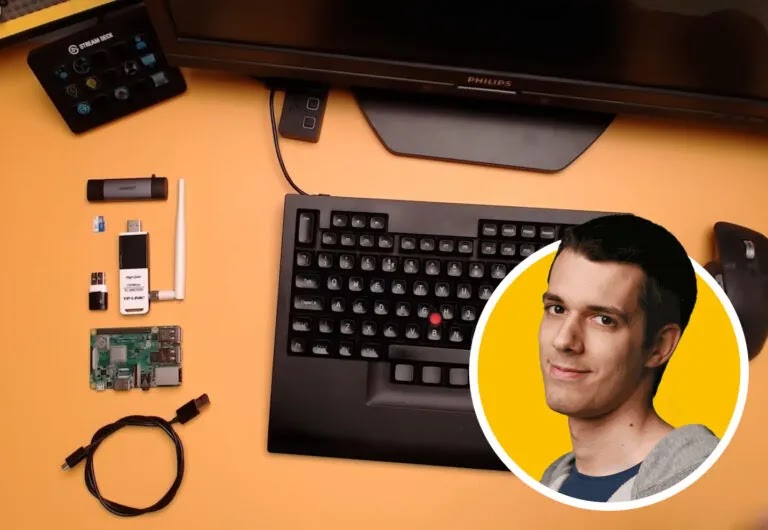



0 comments:
Post a Comment